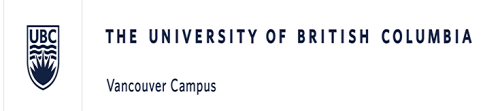Welcome to the advising appointment booking system available at UBC International Student Advising (ISA) in the Life Building!
Privacy Notice
UBC uses WCONLINE, an online service provided by Twenty Six Design and hosted outside of Canada (specifically in the US), for scheduling and managing appointments with International Student Advising. Your personal contact information, including your name, e-mail address, UBC student number and other contact details, is collected in order to create an account and provide you access to UBC’s WCONLINE calendar and scheduling functions. UBC uses information you enter into WCONLINE for the purposes of scheduling appointments, tracking appointment details, and statistical reporting. UBC collects and uses this information under authority of section 26(a) of the BC Freedom of Information and Protection of Privacy Act (BC FIPPA).
By creating an account and accessing the WCONLINE application, you are granting your consent for the aforementioned personal information, and any information you voluntarily provide to WCONLINE, to be accessed and disclosed outside of Canada. By doing so, you are also indicating you are agreeing to abide by WCONLINE’s Terms and Conditions of Use and to WCONLINE’s privacy policy, as published on their website.
If you have any questions or concerns about the collection, use, and/or disclosure of your personal information or the use of WCONLINE, please contact the Director, International Student Development at 604.822.5021 prior to creating an account or accessing UBC’s WCONLINE service.
FIRST VISIT?
Welcome! Register for your account to the left.
LOOKING FOR AN APPLICATION REVIEW?
Application Review sessions have moved!
Sign up for our new Canvas Application Review courses to go over required documents, how to fill out the form, avoid common mistakes, get your questions answered and be ready to click on ‘submit’. We have 4 courses available:
- Study permit extension from inside Canada
- Post-Graduation Work Permit from inside Canada
- Co-op work permits
- Temporary Resident Visas inside Canada
TROUBLE REGISTERING AN ACCOUNT?
If you receive an error message saying "email entered is attached to an existing account"; it could be that we already created an account for when you came into our office. Proceed with the following:
- Click on "reset your password" on the main page (bottom left)
- Enter your email address and click on the reset bar
- Click on the link to reset your password to in the email automatically sent to you
- Receive your new password via a second automated email
- Sign in to WC Online with your auto-generated password (feel free to change your password to one that you can remember easily)